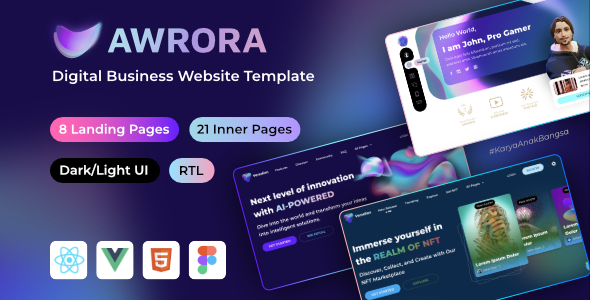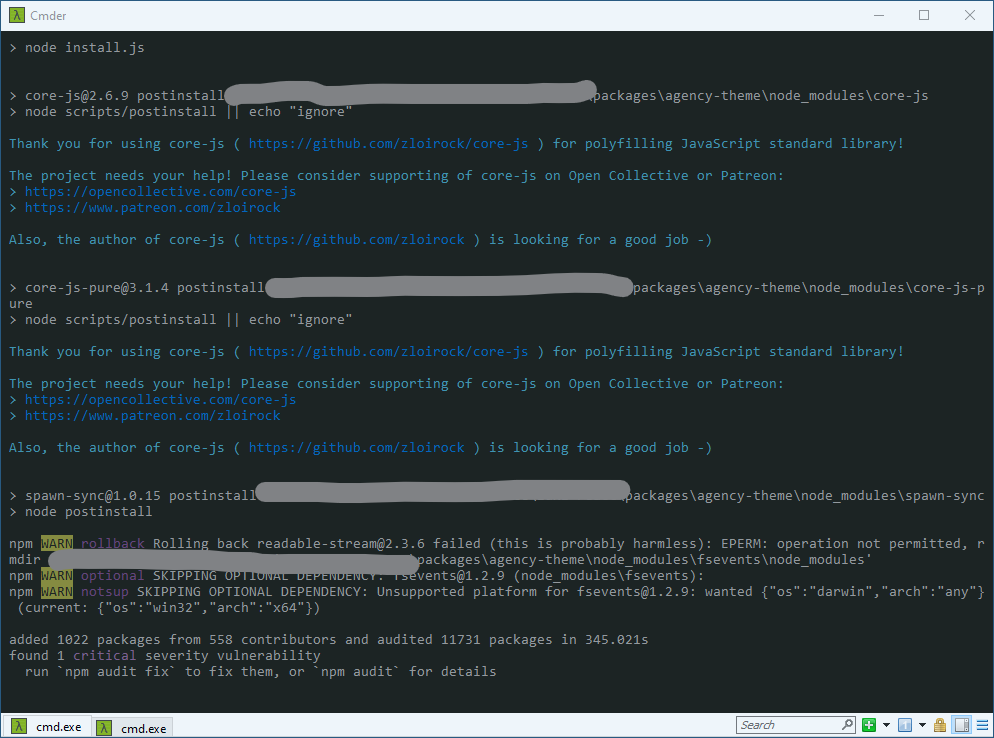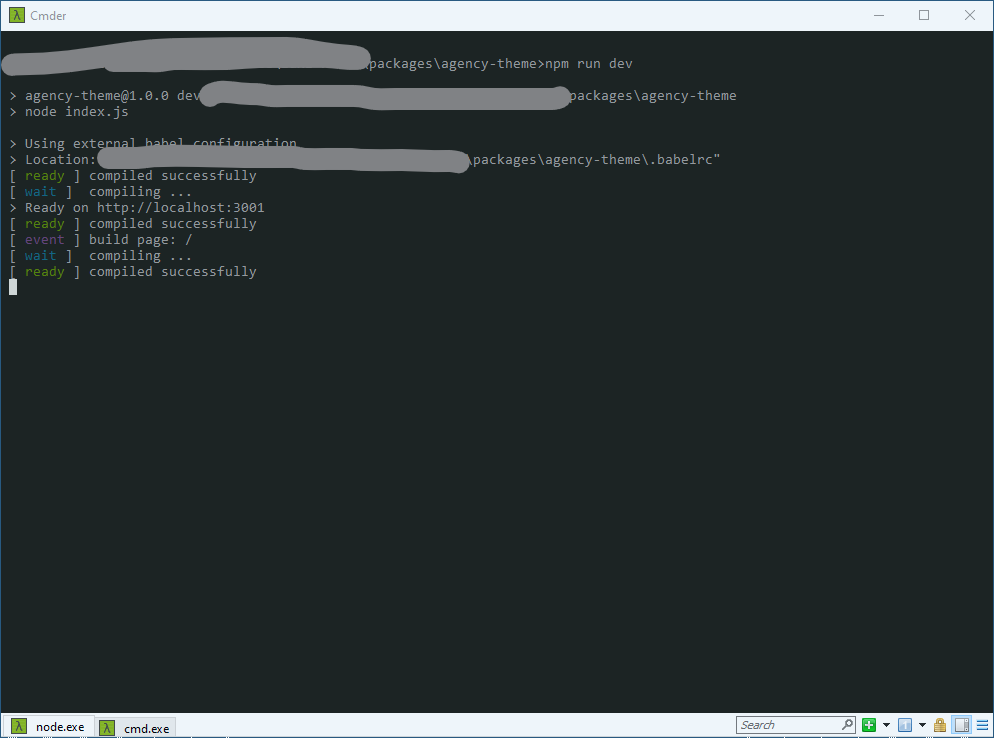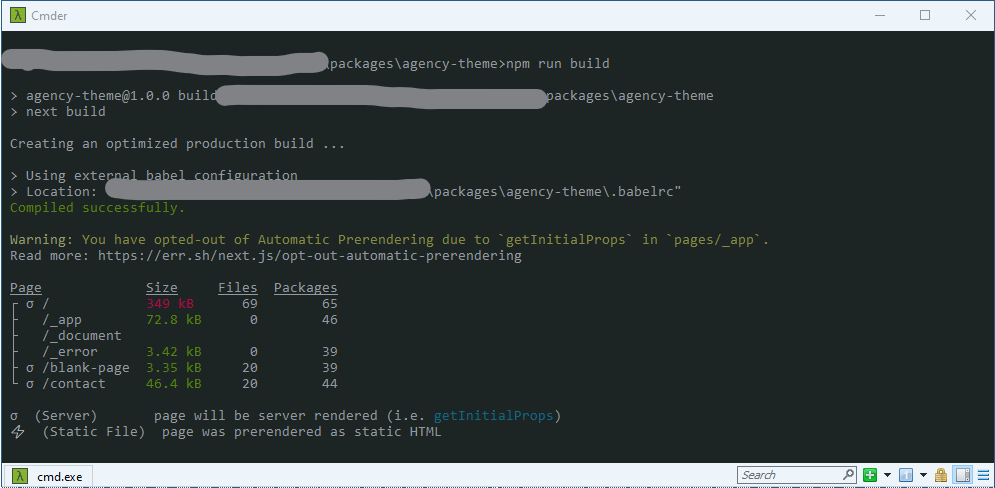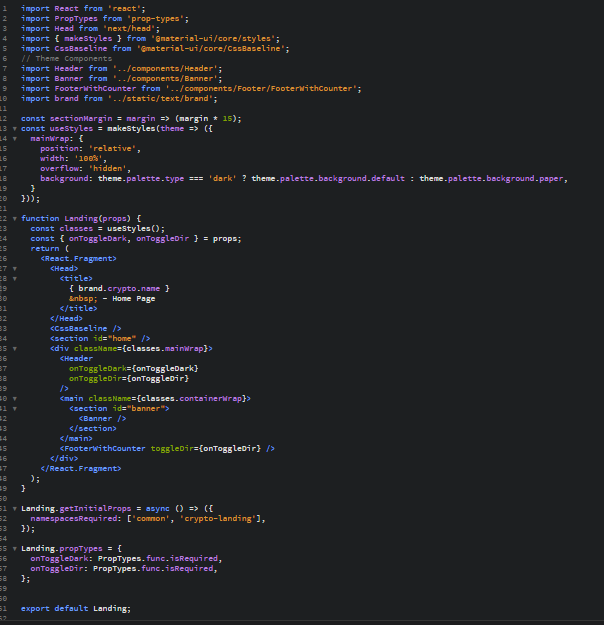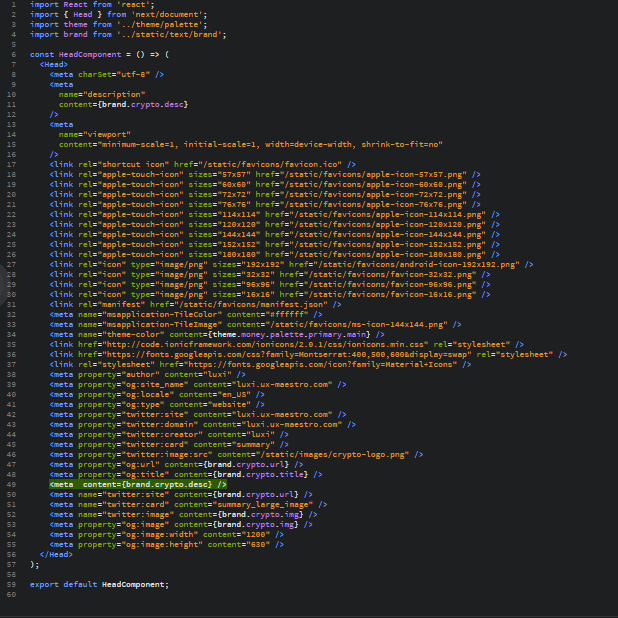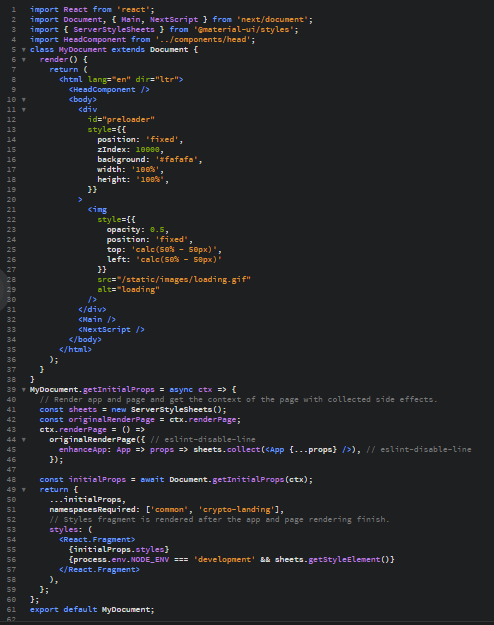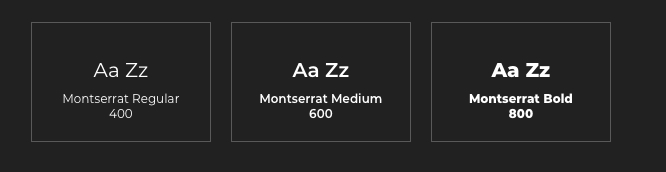Awrora leverage the power AI, Machine Learning, NFT, Blockchain, and Metaverse Website to deliver dynamic, personalized user experiences. The future is here. The template is designed to empower businesses and creators to embrace the latest technological trends and stay ahead of the curve.
Awrora powered by Vue, Vuetify, Nuxt and Vite We offers an array of possibilities with 24 captivating color schemes, 7 versatile header layouts, and 3 distinctive footer layouts. The Dark and Light mode seamlessly create the perfect ambiance for your audience. Awrora goes beyond borders with RTL support and translation readiness, supporting 6 languages to make your content accessible to a diverse global audience.
What's Inside?
This template Designed for multipurpose industries that contain 8 Homepage Landings and 21 Inner Pages.
Those extraordinary things is supported with modular components based on material-ui designs.
Awrora is for you to shaping the digital future with web templates that not only meet your needs but also exceed your expectations.