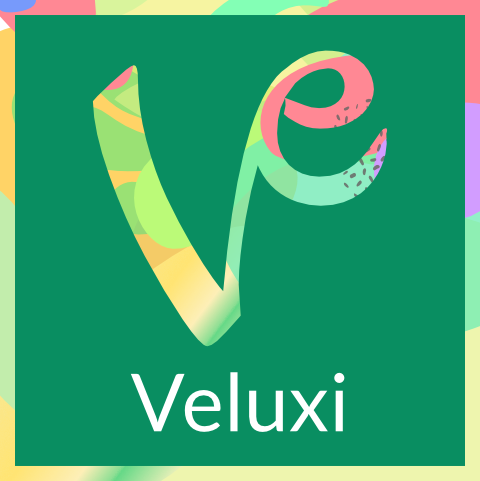Brand/Project Name
- Open
/assets/text/brand.js -
Here's bellow the available brand attribute
const brand = { agency: { name: 'Agency', desc: 'Veluxi Agency - Vue Single Landing Page Template', prefix: 'veluxi', footerText: 'Veluxi Theme - All Rights Reserved 2023', logoText: 'Veluxi Agency', projectName: 'Agency Theme', url: 'veluxi.ux-maestro.com/agency', img: '/static/images/agency-logo.png', notifMsg: 'Donec sit amet nulla sed arcu pulvinar ultricies commodo id ligula.' } } export default brand - Those attribute will affect in HTML ‹head› content and other branding name
Change Layout(RTL) and Theme
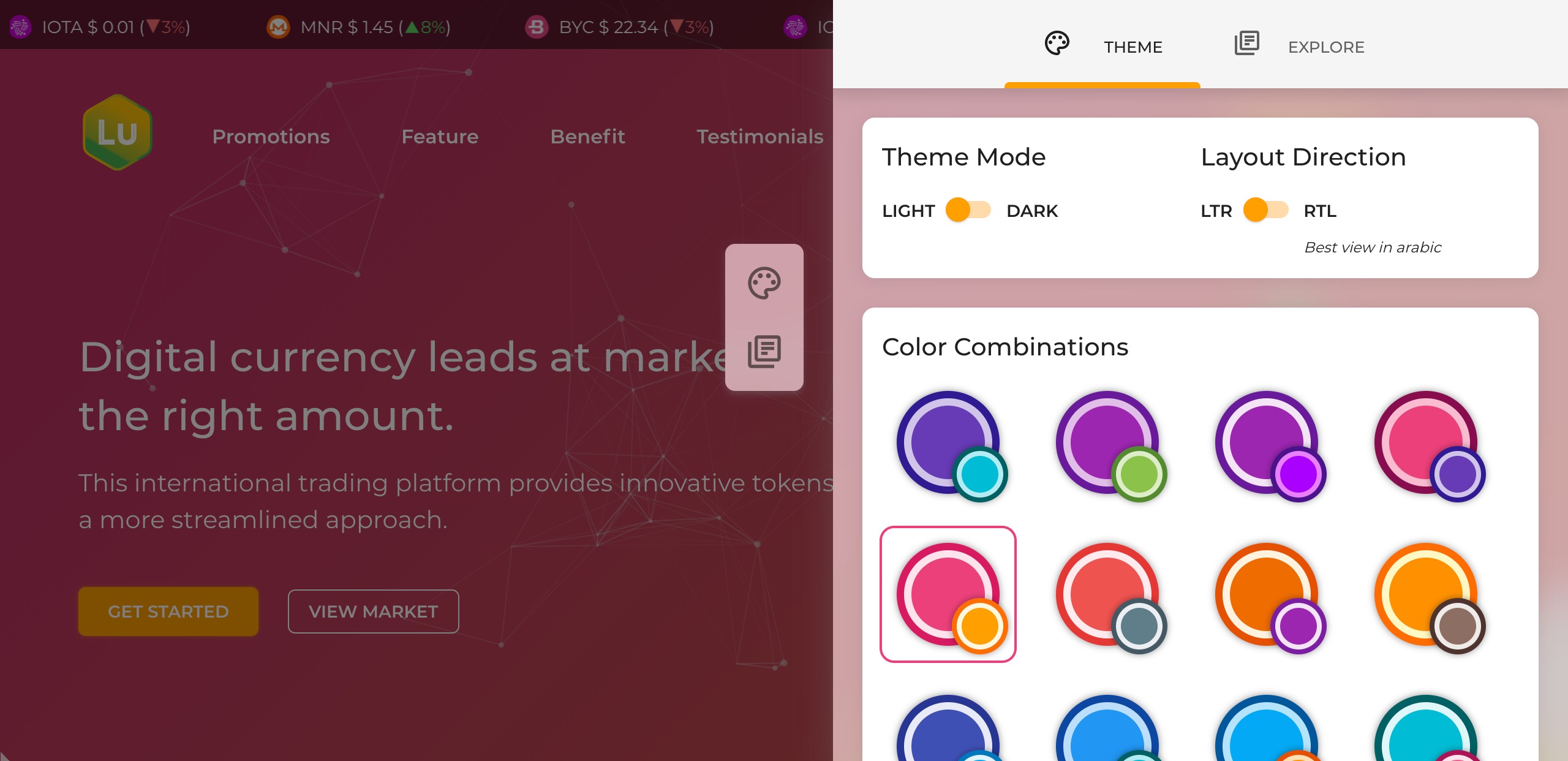
This template has 20 Themes with dark/light appearance. And also support for RTL direction. You can change the layout via theme panel but not permanently. To make the layout permanent just follow this step.
- Open
/config/theme.js - Open the available theme list
/config/theme.txt -
Then change the
themevalue. For theme color, since nuxt.js cannot import external file in the config, so please pick and copy manually one of theme value from/config/theme.txtto/config/vuetify.options.jsinconst palette - Example theme to pick:
greenLeaf: { primary: colors.green.base, // primary main primarylight: colors.green.lighten4, // primary light primarydark: colors.green.darken4, // primary dark secondary: colors.blueGrey.base, // secondary main secondarylight: colors.blueGrey.lighten4, // secondary light secondarydark: colors.blueGrey.darken3, // secondary dark anchor: colors.green.base // link } -
And here's the available themes api:
Key Type Available Value Example theme.themes:Object '...palette.oceanBlue','...palette.greenLeaf',
'...palette.greyscale','...palette.cloud',
'...palette.violet', etctheme = { ...palette.oceanBlue }theme.dark:Boolean true,falsedark: truertl:Boolean true,falsertl: true
Here's the complete code, for dark mode// file: plugins/vuetify.js // Styles import '@mdi/font/css/materialdesignicons.css'; import 'vuetify/styles'; // Composables import { createVuetify } from 'vuetify'; import * as components from 'vuetify/components'; import * as directives from 'vuetify/directives'; import { defineNuxtPlugin } from '#app'; import theme from '../config/theme'; export default defineNuxtPlugin(nuxtApp => { const vuetify = createVuetify({ components, directives, ssr: true, theme: { options: { customProperties: true }, defaultTheme: 'dark', themes: { light: { colors: { ...theme, }, }, dark: { colors: { ...theme, }, }, }, }, }); nuxtApp.vueApp.use(vuetify); }); -
!IMPORTANT
If you change the palette const, don't forget to update this following files as well
** Crytpo Theme:/crypto-theme/components/GradientDeco/GradientDeco.vue
** Saas Theme:/saas-theme/components/Testimonials/Testimonials.vue
** Hosting Theme:/hosting-theme/components/Banner/Banner.vue
Make sure the const palette has same value as vuetify.options const palette
Youtube Config
This template us Vue Youtube a simple vue component acting as a thin layer over the YouTube IFrame Player API. To use this feature we recommend to use https in production. If not there will be some warnings in browser console related cookies and security.
You can disable this feature by open config/youtube.js then set set use: false.
Set Language
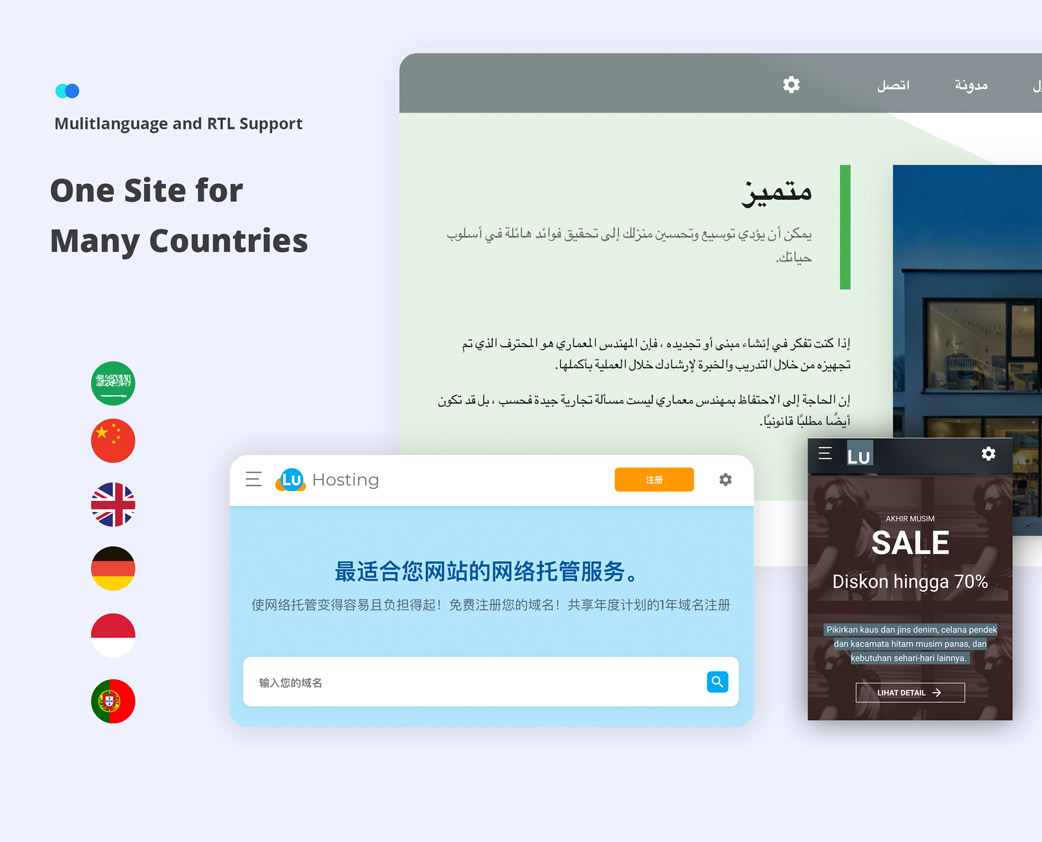
-
To set default language
- Open
/nuxt.config.ts - change
defaultLocale: 'en'to other initial locale i.e.idfor Bahasa Indonesia - And also for
vueI18n: { fallbackLocale: 'en' }to other fallback locale i.e.idfor Bahasa Indonesia - For arabic with RTL layout, please add
dir: 'rtl'inapp.head.htmlAttrs: { lang: 'ar', dir: 'rtl' } - Then open
composables/uiTheme.js - Set useRtl to true
export const useRtl = () => (useState('rtl', () => true));
- Open
-
Add new language
-
By default, nuxt-i18n expects your translations to be organised as such by create new language JS library in
/static/lang/[localCode]/└── lang ├── en-US.json └── de-DE.json - You can check the available local code here https://github.com/ladjs/i18n-locales
-
Then register it in
/lang/languages.jsexport default [ { code: 'de', iso: 'de-DE', name: 'Deutch', file: 'de-DE.json', dir: 'ltr' }, { code: 'en', iso: 'eng-US', name: 'English', file: 'en-US.json', dir: 'ltr' } ]
-
By default, nuxt-i18n expects your translations to be organised as such by create new language JS library in
-
Put the messages to the Vue Components
- Pick one of sample Components with cointaining text, i.e
/componens/Footer.vue - Basically the message return is String. And next step is replace/add every string in components
-
Add a translated text inside components
<p> {{ $t('agencyLanding.footer_paragraph') }} </p> -
Then run the server
npm run dev.
- Pick one of sample Components with cointaining text, i.e